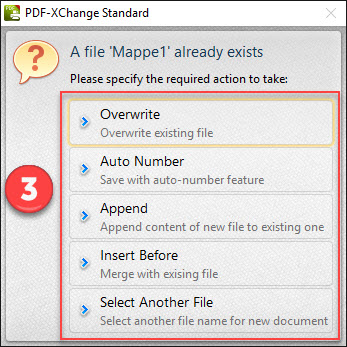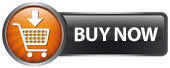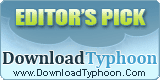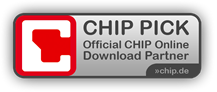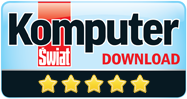PDF-XChange Tutorials
Combine multiple documents into a single PDF...
Increases the convenience of document delivery by having a single PDF that contains material from different sources. Just keep printing documents to PDF-XChange and they will automatically be combined.
See how it goes...
-
Open your text program (for example MS Word), choose "File / Print" and activate the "PDF-XChange Standard" printer (1) if it isn't already activated.
-
Then click on "Properties" (2)
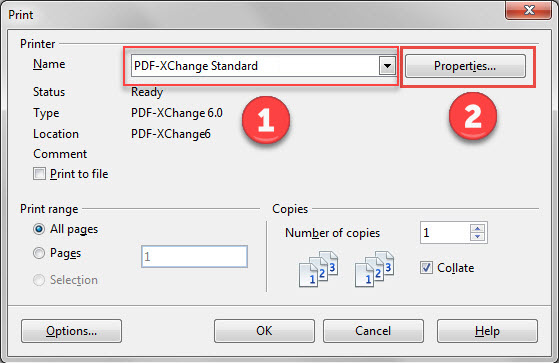
-
Print your first document with PDF-XChange and save it on your PC.
-
Open now your second MS Word document, MS Excel File or what ever and print it also with PDF-XChange
-
When you get asked for save file click onto the PDF File which you already have saved during your first printout.
- PDF-XChange is recognising now, that this is already a PDF File and pop's up with the following information: (3):
- Direct Overwrite ->this will delet your file from the first printout
- Auto Number -> this will creat a new file with the same name but with a number at the end, as an Example "Your Documen 1.pdf
- Merge with Existing (Append To) -> this will add your new document behind the first printed document
- Merge withe Existing (Insert Before) -> this will add your new document before the first printed document